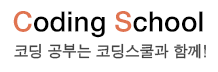플렉스 슬라이더(Flex Slider)
1. 데모
2. 데모 소스
<!DOCTYPE html>
<html>
<head>
<meta charset="UTF-8">
<script src="https://code.jquery.com/jquery-1.12.4.js"></script>
<script src="js/jquery.flexslider.js"></script>
<link rel="stylesheet" href="css/flexslider.css" type="text/css">
<script>
$(document).ready(function () {
$(".flexslider").flexslider();
});
</script>
</head>
<body>
<div class="flexslider">
<ul class="slides">
<li>
<img src="img/slide1.jpg">
</li>
<li>
<img src="img/slide2.jpg">
</li>
<li>
<img src="img/slide3.jpg">
</li>
</ul>
</div>
</body>
</html>
<html>
<head>
<meta charset="UTF-8">
<script src="https://code.jquery.com/jquery-1.12.4.js"></script>
<script src="js/jquery.flexslider.js"></script>
<link rel="stylesheet" href="css/flexslider.css" type="text/css">
<script>
$(document).ready(function () {
$(".flexslider").flexslider();
});
</script>
</head>
<body>
<div class="flexslider">
<ul class="slides">
<li>
<img src="img/slide1.jpg">
</li>
<li>
<img src="img/slide2.jpg">
</li>
<li>
<img src="img/slide3.jpg">
</li>
</ul>
</div>
</body>
</html>
3. 플로그인 URL(파일 다운로드)
https://woocommerce.com/flexslider/
1. 제이쿼리를 불러옵니다.
<script src="https://code.jquery.com/jquery-1.12.4.js"></script>
2. 다운로드 받은 압축 파일을 풀어서 jquery.flexslider.js 파일을 작업폴더 내 js 폴더에 복사하고 flexslider.css 파일은 css 폴더에 복사한다.
3. Flex Slider 플러그인의 js와 css 파일을 불러옵니다.
<script src="js/jquery.flexslider.js"></script>
<link rel="stylesheet" href="css/flexslider.css" type="text/css">
4. 데모 소스를 참고하여 HTML과 CSS를 작성합니다.
5. 제이쿼리 ready() 메소드 내에서 플러그인의 flexslider() 메소드를 실행합니다.
<script>
$(document).ready(function() {
$(".flexslider").flexslider();
});
</script>
<script src="https://code.jquery.com/jquery-1.12.4.js"></script>
2. 다운로드 받은 압축 파일을 풀어서 jquery.flexslider.js 파일을 작업폴더 내 js 폴더에 복사하고 flexslider.css 파일은 css 폴더에 복사한다.
3. Flex Slider 플러그인의 js와 css 파일을 불러옵니다.
<script src="js/jquery.flexslider.js"></script>
<link rel="stylesheet" href="css/flexslider.css" type="text/css">
4. 데모 소스를 참고하여 HTML과 CSS를 작성합니다.
5. 제이쿼리 ready() 메소드 내에서 플러그인의 flexslider() 메소드를 실행합니다.
<script>
$(document).ready(function() {
$(".flexslider").flexslider();
});
</script>
namespace: "flex-", //{NEW} String: Prefix string attached to the class of every element generated by the plugin
selector: ".slides > li", //{NEW} Selector: Must match a simple pattern. "{container} > {slide}" -- Ignore pattern at your own peril
animation: "fade", //String: Select your animation type, "fade" or "slide"
easing: "swing", //{NEW} String: Determines the easing method used in jQuery transitions. jQuery easing plugin is supported!
direction: "horizontal", //String: Select the sliding direction, "horizontal" or "vertical"
reverse: false, //{NEW} Boolean: Reverse the animation direction
animationLoop: true, //Boolean: Should the animation loop? If false, directionNav will received "disable" classes at either end
smoothHeight: false, //{NEW} Boolean: Allow height of the slider to animate smoothly in horizontal mode
startAt: 0, //Integer: The slide that the slider should start on. Array notation (0 = first slide)
slideshow: true, //Boolean: Animate slider automatically
slideshowSpeed: 7000, //Integer: Set the speed of the slideshow cycling, in milliseconds
animationSpeed: 600, //Integer: Set the speed of animations, in milliseconds
initDelay: 0, //{NEW} Integer: Set an initialization delay, in milliseconds
randomize: false, //Boolean: Randomize slide order
// Usability features
pauseOnAction: true, //Boolean: Pause the slideshow when interacting with control elements, highly recommended.
pauseOnHover: false, //Boolean: Pause the slideshow when hovering over slider, then resume when no longer hovering
useCSS: true, //{NEW} Boolean: Slider will use CSS3 transitions if available
touch: true, //{NEW} Boolean: Allow touch swipe navigation of the slider on touch-enabled devices
video: false, //{NEW} Boolean: If using video in the slider, will prevent CSS3 3D Transforms to avoid graphical glitches
// Primary Controls
controlNav: true, //Boolean: Create navigation for paging control of each clide? Note: Leave true for manualControls usage
directionNav: true, //Boolean: Create navigation for previous/next navigation? (true/false)
prevText: "Previous", //String: Set the text for the "previous" directionNav item
nextText: "Next", //String: Set the text for the "next" directionNav item
// Secondary Navigation
keyboard: true, //Boolean: Allow slider navigating via keyboard left/right keys
multipleKeyboard: false, //{NEW} Boolean: Allow keyboard navigation to affect multiple sliders. Default behavior cuts out keyboard navigation with more than one slider present.
mousewheel: false, //{UPDATED} Boolean: Requires jquery.mousewheel.js (https://github.com/brandonaaron/jquery-mousewheel) - Allows slider navigating via mousewheel
pausePlay: false, //Boolean: Create pause/play dynamic element
pauseText: "Pause", //String: Set the text for the "pause" pausePlay item
playText: "Play", //String: Set the text for the "play" pausePlay item
// Special properties
controlsContainer: "", //{UPDATED} Selector: USE CLASS SELECTOR. Declare which container the navigation elements should be appended too. Default container is the FlexSlider element. Example use would be ".flexslider-container". Property is ignored if given element is not found.
manualControls: "", //Selector: Declare custom control navigation. Examples would be ".flex-control-nav li" or "#tabs-nav li img", etc. The number of elements in your controlNav should match the number of slides/tabs.
sync: "", //{NEW} Selector: Mirror the actions performed on this slider with another slider. Use with care.
asNavFor: "", //{NEW} Selector: Internal property exposed for turning the slider into a thumbnail navigation for another slider
// Carousel Options
itemWidth: 0, //{NEW} Integer: Box-model width of individual carousel items, including horizontal borders and padding.
itemMargin: 0, //{NEW} Integer: Margin between carousel items.
minItems: 0, //{NEW} Integer: Minimum number of carousel items that should be visible. Items will resize fluidly when below this.
maxItems: 0, //{NEW} Integer: Maxmimum number of carousel items that should be visible. Items will resize fluidly when above this limit.
move: 0, //{NEW} Integer: Number of carousel items that should move on animation. If 0, slider will move all visible items.
selector: ".slides > li", //{NEW} Selector: Must match a simple pattern. "{container} > {slide}" -- Ignore pattern at your own peril
animation: "fade", //String: Select your animation type, "fade" or "slide"
easing: "swing", //{NEW} String: Determines the easing method used in jQuery transitions. jQuery easing plugin is supported!
direction: "horizontal", //String: Select the sliding direction, "horizontal" or "vertical"
reverse: false, //{NEW} Boolean: Reverse the animation direction
animationLoop: true, //Boolean: Should the animation loop? If false, directionNav will received "disable" classes at either end
smoothHeight: false, //{NEW} Boolean: Allow height of the slider to animate smoothly in horizontal mode
startAt: 0, //Integer: The slide that the slider should start on. Array notation (0 = first slide)
slideshow: true, //Boolean: Animate slider automatically
slideshowSpeed: 7000, //Integer: Set the speed of the slideshow cycling, in milliseconds
animationSpeed: 600, //Integer: Set the speed of animations, in milliseconds
initDelay: 0, //{NEW} Integer: Set an initialization delay, in milliseconds
randomize: false, //Boolean: Randomize slide order
// Usability features
pauseOnAction: true, //Boolean: Pause the slideshow when interacting with control elements, highly recommended.
pauseOnHover: false, //Boolean: Pause the slideshow when hovering over slider, then resume when no longer hovering
useCSS: true, //{NEW} Boolean: Slider will use CSS3 transitions if available
touch: true, //{NEW} Boolean: Allow touch swipe navigation of the slider on touch-enabled devices
video: false, //{NEW} Boolean: If using video in the slider, will prevent CSS3 3D Transforms to avoid graphical glitches
// Primary Controls
controlNav: true, //Boolean: Create navigation for paging control of each clide? Note: Leave true for manualControls usage
directionNav: true, //Boolean: Create navigation for previous/next navigation? (true/false)
prevText: "Previous", //String: Set the text for the "previous" directionNav item
nextText: "Next", //String: Set the text for the "next" directionNav item
// Secondary Navigation
keyboard: true, //Boolean: Allow slider navigating via keyboard left/right keys
multipleKeyboard: false, //{NEW} Boolean: Allow keyboard navigation to affect multiple sliders. Default behavior cuts out keyboard navigation with more than one slider present.
mousewheel: false, //{UPDATED} Boolean: Requires jquery.mousewheel.js (https://github.com/brandonaaron/jquery-mousewheel) - Allows slider navigating via mousewheel
pausePlay: false, //Boolean: Create pause/play dynamic element
pauseText: "Pause", //String: Set the text for the "pause" pausePlay item
playText: "Play", //String: Set the text for the "play" pausePlay item
// Special properties
controlsContainer: "", //{UPDATED} Selector: USE CLASS SELECTOR. Declare which container the navigation elements should be appended too. Default container is the FlexSlider element. Example use would be ".flexslider-container". Property is ignored if given element is not found.
manualControls: "", //Selector: Declare custom control navigation. Examples would be ".flex-control-nav li" or "#tabs-nav li img", etc. The number of elements in your controlNav should match the number of slides/tabs.
sync: "", //{NEW} Selector: Mirror the actions performed on this slider with another slider. Use with care.
asNavFor: "", //{NEW} Selector: Internal property exposed for turning the slider into a thumbnail navigation for another slider
// Carousel Options
itemWidth: 0, //{NEW} Integer: Box-model width of individual carousel items, including horizontal borders and padding.
itemMargin: 0, //{NEW} Integer: Margin between carousel items.
minItems: 0, //{NEW} Integer: Minimum number of carousel items that should be visible. Items will resize fluidly when below this.
maxItems: 0, //{NEW} Integer: Maxmimum number of carousel items that should be visible. Items will resize fluidly when above this limit.
move: 0, //{NEW} Integer: Number of carousel items that should move on animation. If 0, slider will move all visible items.